What you'll need: GeoJSON formatted data
Once you have retrieved station data in GeoJSON format, you can easily integrate it into your GIS and mapping applications. This tutorial will walk you through adding your GeoJSON file to an ESRI ArcGIS online map and adding some simple symbology to show the flood status of several stations.
- Make sure you have retrieved your data in GeoJSON format and saved it to a
.jsonfile - Log into your ESRI account and open a new project or an existing map that you would like to add data to

- In the left side bar, click on ‘Layers’, ‘Add’, then ‘Add layer from file’

- Select where you would like to upload your file from

- Choose whether to upload the file as a hosted feature layer or as an item. For this tutorial, we will be adding the file as an item

- You will then be able to set the title of the layer, and which folder in your account to save the file to. When you’re done editing these fields, click ‘Create and add to map’

- Depending on the file you uploaded, your map may only have a few stations. For this example, we have a snapshot of station data for all stations, but we will focus on just a few to highlight how you might edit the symbology

- To edit the symbology, or style, of the points on the map, click on the ‘...’ next to your layer in the left side panel, then click on ‘Show properties’

- This will open up the right side panel with the properties for your layer

- Under ‘Symbology’, click on ‘Edit layer style’

- You can then select attributes you would like to use to set the style of the points. For this example, we are going to use the field ‘flood_status’ to set the color of each station.
First, select the ‘flood_status’ field and add it as an attribute.

- Then, select a style. Selecting the style for unique symbols will let us change the symbols based on what the flood status is

- Select ‘Change symbol’ for each unique flood status to change the color, shape, and other style attributes for that flood status. For this example, we will just set the color of each status to be unique - green for ‘Not Flooding’, orange for ‘Advisory’, and red for ‘Warning’.


- Zooming in on Lee County, FL, you can see that there is a station in ‘Warning’ status, indicating that the observed water level has exceeded the threshold set for flood warnings. You can also add labels to each data point to further explore the data at each station. In the right side menu, select ‘Labels’

- Enable the labels and then add a label class to select a field to display as a label. Here we’ve selected the field for trend, which shows if the observed water level is rising, falling, or steady (or missing if no trend information is available). You can see that in this example, the station experiencing a flood warning is also seeing rising water levels

- You can optionally add more than one label to each point. For example, here we also add a label to show the latest observed water level value (using the MLLW datum attribute last_obs_mllw)

- Experiment with the variety of base map, symbology, and labeling options to find what works best for your purposes!